I’m working on porting Net Writer from UWP to Android using Xamarin Forms. The Google authentication is a little bit tricky as it is constantly changing. Working off this amazing blog post by Timothé Larivière got me 90% of the way there but there are some updates to the process in 2020.
Pre-requisites to register an app with Google
At this point in time you’ll need to do the following before you can register a Public app:
- Create a project in GCP via the Google Developer Console
- Verify a domain via the Google Search Console. To do this you will need access to your nameserver and DNS records in order to copy and paste a TXT record. Access this here.
- Know the SHA-1 fingerprint of the key that will be used to sign your package
Getting the SHA-1 fingerprint used to sign a locally deployed debug Xamarin Forms app
You’ll need to do this:
- In Visual Studio, go to Tools > Android > Android Adb Command Prompt
- Navigate to C:\Users\{username}\AppData\Local\Xamarin\Mono for Android
Run the command
keytool -keystore debug.keystore -list -v
And when prompted enter the keystore password “android”.
You’ll see a result like this:

The SHA1 value is what you need.
Registering the application
You should have everything you need now. Go to Credentials in the GCP panel and create the OAuth consent screen. Fill in the details (you’ll need the verified domain you created earlier).
Then you can create an OAuth 2.0 Client ID. Select “Android” as the platform and enter the package name from AndroidManifest.xml and the SHA-1 fingerprint you figured out earlier. You’ll see something like the below:

Adding the code
The approach I have taken is to create a class in the main Android project to encapsulate everything, rather than putting the logic inside the Mobile/PCL project. This is because the Android version needs references to Activities and other Android-specific concepts to work effectively. It’s not just a case of adding Xamarin.Auth and calling a method unfortunately.
Using Xamarin Forms dependency injection I can refer to and call this class within the portable Mobile project when I need an access token from the API.
The token reader class
There are some nuget dependencies you’ll need for this – the “Google.Apis.Auth” libraries for the TokenResponse class (although you can probably remove the dependency from the below code if you’d like), “Xamarin.Auth”, “Xamarin.Auth.XamarinForms” and “Plugin.CurrentActivity”. The last one allows code outside of an Activity to get access to the current Activity.
public class GoogleAccessTokenReader : IGoogleAccessTokenReader { public static readonly string[] GoogleAPIScopes = { DriveService.Scope.DriveFile, BloggerService.Scope.Blogger }; public static TokenResponse Token { get; set; } public static OAuth2Authenticator Auth; public async Task<TokenResponse> GetOrNullAsync() { if (Auth == null) { Auth = new OAuth2Authenticator( "your-client-id", string.Empty, String.Join(" ", GoogleAPIScopes), new Uri("//accounts.google.com/o/oauth2/v2/auth"), new Uri("com.yourpackageid:/oauth2redirect"), new Uri("//www.googleapis.com/oauth2/v4/token"), isUsingNativeUI: true); Auth.Completed += OnAuthenticationCompleted; } if (Token != null) return Token; Xamarin.Auth.CustomTabsConfiguration.CustomTabsClosingMessage = null; var intent = Auth.GetUI(CrossCurrentActivity.Current.AppContext); CrossCurrentActivity.Current.Activity.StartActivity(intent); while(!Auth.HasCompleted) { await Task.Delay(500); } return Token; } private void OnAuthenticationCompleted(object sender, AuthenticatorCompletedEventArgs e) { if (e.IsAuthenticated) { Token = new TokenResponse() { AccessToken = e.Account.Properties["access_token"], TokenType = e.Account.Properties["token_type"], Scope = e.Account.Properties["scope"], ExpiresInSeconds = int.Parse(e.Account.Properties["expires_in"]), RefreshToken = e.Account.Properties["refresh_token"] }; } } }
Add the following dependency injection declaration to the namespace:
[assembly: Dependency(typeof(NetWriter.Mobile.Droid.GoogleAccessTokenReader))]
Where NetWriter.Mobile.Droid should be replaced with your namespace.
You can use this interface too as IGoogleAccessTokenReader (or change depending on your needs):
using Google.Apis.Auth.OAuth2; using Google.Apis.Auth.OAuth2.Responses; using System; using System.Collections.Generic; using System.Text; using System.Threading.Tasks; namespace BlogWriter.Shared.NetStandard.Interfaces { public interface IGoogleAccessTokenReader { Task<TokenResponse> GetOrNullAsync(); } }
Add the activity that receives the response
Somewhere in your main Android app you should add the following:
[Activity(Label = "GoogleAuthInterceptor")] [IntentFilter(actions: new[] { Intent.ActionView }, Categories = new[] { Intent.CategoryDefault, Intent.CategoryBrowsable }, DataSchemes = new[] { "com.yourpackageid" }, DataPaths = new[] { "/oauth2redirect" })] public class GoogleAuthInterceptor : Activity { protected override void OnCreate(Bundle savedInstanceState) { base.OnCreate(savedInstanceState); Android.Net.Uri uri_android = Intent.Data; var uri_netfx = new Uri(uri_android.ToString()); GoogleAccessTokenReader.Auth?.OnPageLoading(uri_netfx); var intent = new Intent(this, typeof(MainActivity)); intent.SetFlags(ActivityFlags.ClearTop | ActivityFlags.SingleTop); StartActivity(intent); Finish(); } }
The last three lines before Finish() are really important as they actually make the Google login window go away after logging in. if you don’t add them it will stay there and the user will need to manually close the window.
Retrieving the token from within your app
Using the Xamarin Forms dependency injection system, you can get an instance of the token reader like:
var reader = DependencyService.Get<IGoogleAccessTokenReader>(); var token = await reader.GetOrNullAsync();
Coming soon
Refresh tokens, remembering the login and other stuff. Oh my!
Demo video
If you want a walkthough of doing this, you can watch the following video:
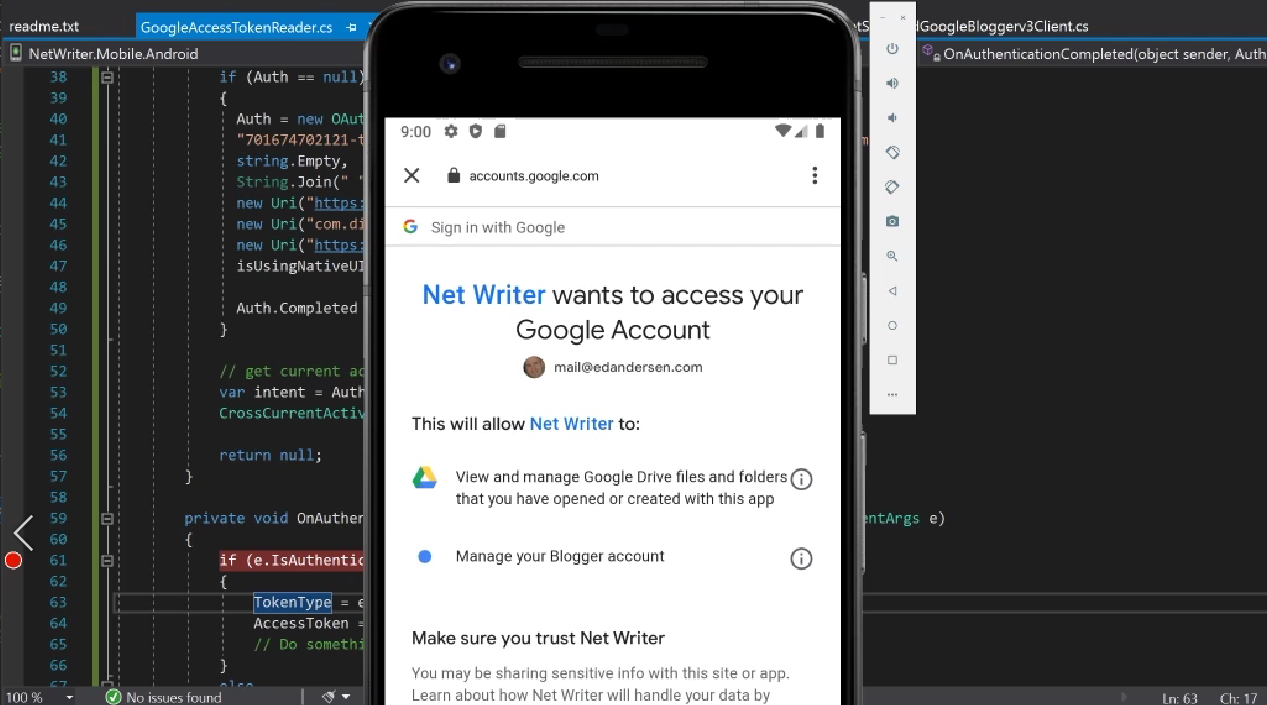
Leave a Reply